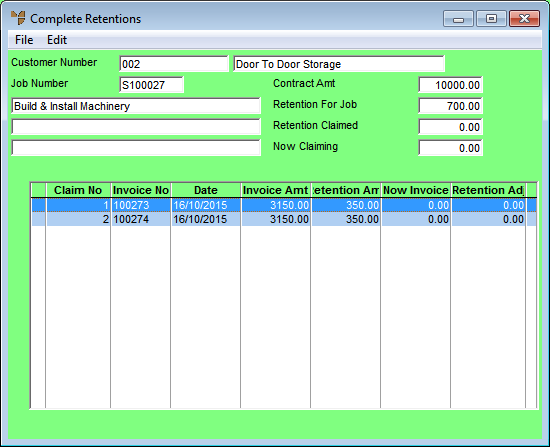
Retentions that have been accrued for a job can be recalled and invoiced (processed) when the job has been completed. You can also modify a retention invoice that has been issued incorrectly.
Micronet displays a list of job cards.
Micronet displays the Complete Retentions screen with a listing of all the retentions that have been accrued for this job.
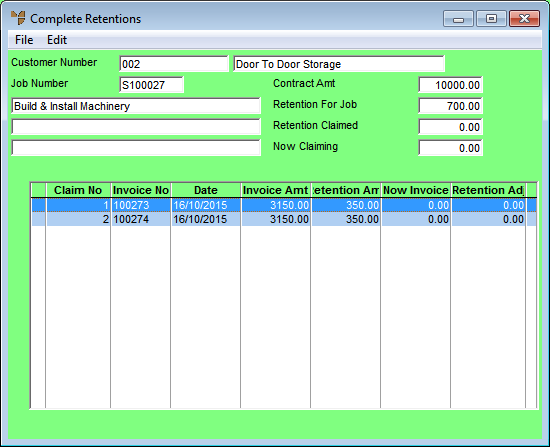
|
|
|
Technical Tip Alternatively, select all retentions for invoicing by selecting EDIT | SELECT ALL. |
Micronet displays the Enter Amount to Claim screen.
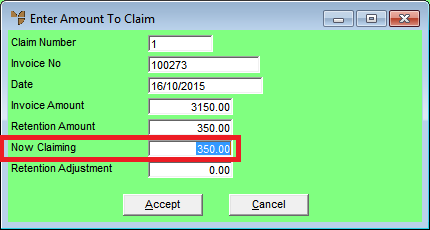
|
|
Field |
Value |
|---|---|---|
|
|
Claim Number |
Micronet displays the claim number. |
|
|
Invoice No |
Micronet displays the invoice number. |
|
|
Date |
Micronet displays today's date or the date the accrued retentions were invoiced. |
|
|
Invoice Amount |
Micronet displays the invoice total. |
|
|
Retention Amount |
Micronet displays the amount of retentions that have been accrued for the job. |
| Now Claiming | If you are invoicing accrued retentions, enter the amount of retention that you want to claim. | |
| Retention Adjustment | If you are modifying a retention invoice that has been issued incorrectly, enter the amount of retention to be reversed. |
Micronet redisplays the Complete Retentions screen. An asterisk (*) is displayed at the left of any selected line. Micronet updates the total invoiced amount in the Now Claiming field.
|
|
|
Technical Tip If you have posted a retention adjustment, the remaining steps in this procedure do not apply. Instead, you need to print the adjusted invoice using the Reprint Invoice program in the Distribution System (refer to "Sales - Reprint Invoice"). |
Micronet displays the Invoice Total screen.
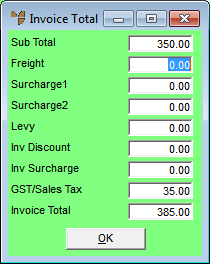
Micronet prints and processes your invoice.